Back to InventoryDirect Main Menu
How to Enter Tool Transactions
 ). The red check box with the gray background (
). The red check box with the gray background ( ) indicates that one of the two fields is required.
) indicates that one of the two fields is required.
Tool Issues
- Click on the Tools link in the Information & Analysis section of the home page.
- On this page, you can enter up to five tool issue transactions at one time. The field headings in the teal bar at the top correspond to the entry fields in the columns below.
- The Transaction Date will automatically populate with today's date.
- Type the Item Number into the field or click on the binoculars icon to open a pop-up window where you can search for and select the tool. If a Tag Number was entered for this tool, it will automatically populate in the field.
- Select the Pool that the tool is being removed from.
- If you are issuing this tool for use on a work order, enter the WOID. This will populate the Location, Building, Project, Assign To and Budget Code fields automatically with the information from the work order. A Tool Issue transaction will also be recorded in the Transaction section of the work order.
- If you are not issuing this tool to a work order, you will need to select either a Location or Assign To user before saving the transaction. One of these two fields is required and will help you track where or who the tool is loaned to.
- Enter the Expected Return Date.
- Enter Notes if needed.
- Click Save to save the transaction.
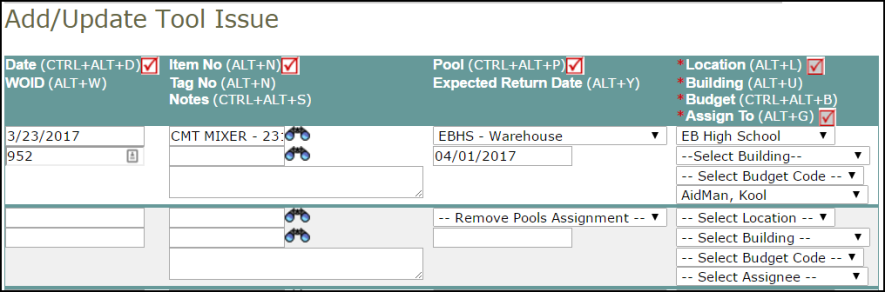
Tool Return
- Click on the Tools link in the Information & Analysis section of the home page.
- In the Transaction Shortcuts section at the top of the page, click on New Tool Return.
- On this page, you can enter up to five tool return transactions at one time. The field headings in the teal bar at the top correspond to the entry fields in the columns below.
- The Transaction Date will automatically populate with today's date.
- Type the Item Number into the field or click on the binoculars icon to open a pop-up window where you can search for and select the tool. If a Tag Number was entered for this tool, it will automatically populate in the field.
- Select the Pool that the tool is being returned to.
- If you are returning a tool that was part of a work order, enter the WOID. This will populate the Location, Building, Project, Assign To and Budget Code fields automatically with the information from the work order. A Tool Return transaction will also be recorded in the Transaction section of the work order.
- If you are not returning a tool that was part of a work order, you will need to select either a Location or Assign To user before saving the transaction. One of these two fields is required and will help you track where or who the tool was loaned to.
- Enter Notes if needed.
- Click Save to save the transaction.

- If this tool was issued to a work order, a Tool Return transaction will be recorded in the Transaction section of the work order.

